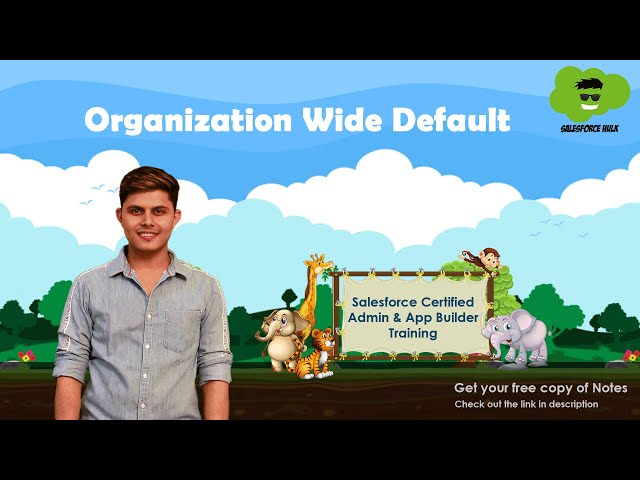In Salesforce, imagine you have a big cabinet full of documents (records), and different people (users) need access to them. OWD, which stands for Organization-Wide Defaults, basically sets the default access level to those documents for everyone. It’s like having a master lock on the cabinet that determines who can see what, even before you share documents individually.
OWD in Salesforce is like the initial security setting for all your documents before you give specific access to individuals or teams. It helps control who sees what information by default, which is essential for data privacy and security. Let’s explore this in detail!
What is OWD in Salesforce?
Salesforce Organization-Wide default (OWD) or Organization-Wide sharing settings determine the default or baseline level of access for all records of an object. Organization-wide defaults can never grant users more access than they have through their object permissions.
Organization-Wide defaults should be most restrictive in record-level security because other record level security implementations only grant additional accesses, they cannot restrict the access of records provided by Organization-Wide defaults.
Types of OWDs in Salesforce
OWD is the foundational layer of data security in Salesforce. It sets the groundwork for record-level security, determining who can access which records within the organization. Let’s explore the different types of OWD settings available:
1. Private
In the “Private” setting, the highest level of data security is established. Each user can only access their own records, ensuring strict data isolation.
Use Case – This setting is suitable for scenarios where data segregation is of utmost importance, such as in healthcare or financial institutions.
2. Public Read-Only
The “Public Read-Only” setting allows all users to view records created by others but only edit their own. This level of access is often employed when sharing data is necessary but changes should be limited.
Use Case – In educational institutions, students can view course materials created by others but can’t modify them.
3. Public Read/Write
In the “Public Read/Write” setting, all users can view, edit, and report on all records created by others. This setting fosters collaboration but may require additional sharing rules to maintain certain data restrictions.
Use Case – Suppose Tom is the owner of Trident Inc. then all the other users can view, edit, and report on Trident accounts. However, only Tom can alter the sharing settings or delete the Trident account.
4. Controlled by Parent
“Controlled by Parent” is frequently used with hierarchical data models, such as accounts and their related contacts. In this setting, access to child records is determined by the parent record’s OWD.
Use Case – A parent account’s OWD setting influences who can access the related child contacts.
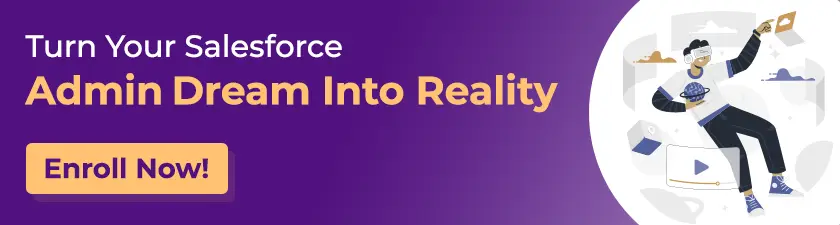
How to Set-Up OWD Setting in Salesforce
Here is how you can easily set up an OWD setting in Salesforce.
Navigate to Setup
- Log in to your Salesforce account
- Click on the gear icon in the top-right corner to access the Setup menu.
Access Security Controls
In the Quick Find box on the left side of the screen, type “Security” and select “Security Controls” from the options that appear.
Choose Sharing Settings
Under Security Controls, click on “Sharing Settings.”
Select Object
Select the object for which you want to adjust the organization-wide defaults. For example, if you want to set defaults for Accounts, click on “Accounts.”
Configure Default Access
You’ll now see the Organization-Wide Defaults section for the selected object. There will be different levels of access you can choose from:
- Private – Only the record owner has access.
- Public Read Only – All users can view records but cannot edit them.
- Public Read/Write – All users can view and edit records.
- Public Read/Write/Transfer – All users can view, edit, and transfer records (applies only to particular objects).
Choose the Desired Setting
Select the appropriate default access level based on your organization’s security requirements and business processes.
Save Changes
Once you’ve chosen the desired default access level, click on the “Save” button to apply the changes.
Interplay Between OWD and Profiles
OWD is closely intertwined with profiles in Salesforce. Profiles determine the object-level permissions and restrictions for users. The interplay between OWD and profiles is essential for fine-tuning access control:
- When OWD is set to “Private,” profiles cannot override this restriction to provide broader access. Profiles can only restrict access further.
- When OWD is set to Public read-only or Public read/write, profile can still restrict access on object level which can restrict the user to create, edit or view records
Mechanism of OWD
To determine the Organization-wide default of an object consider the below diagram:

Things to Keep in Mind
- The data may be too restrictive for some users according to org-wide defaults. Still, it can be opened for users who need more access using role hierarchies, sharing rules, and manual sharing.
- A sharing recalculation starts applying access changes to records whenever an update is made for Organization-Wide Default settings.
- An email is sent by Salesforce whenever it gets completed, or we can see the update on the Setup Audit Trail.
- The owner of the record will always have all the permissions (as per object level), and it is not dependent on what record level security is set for that user.